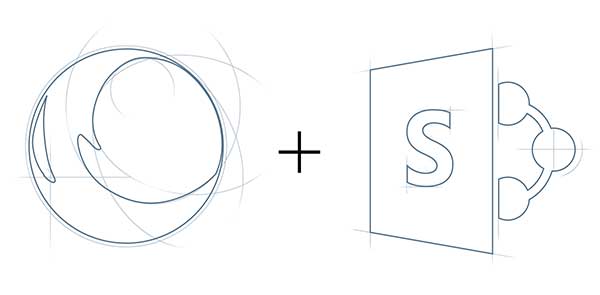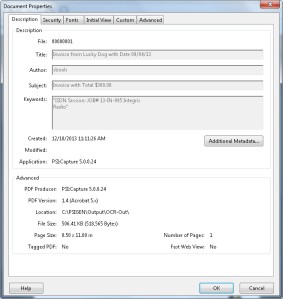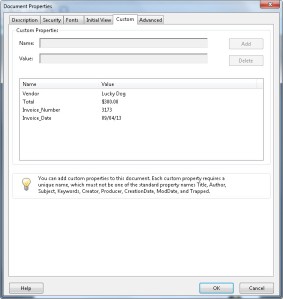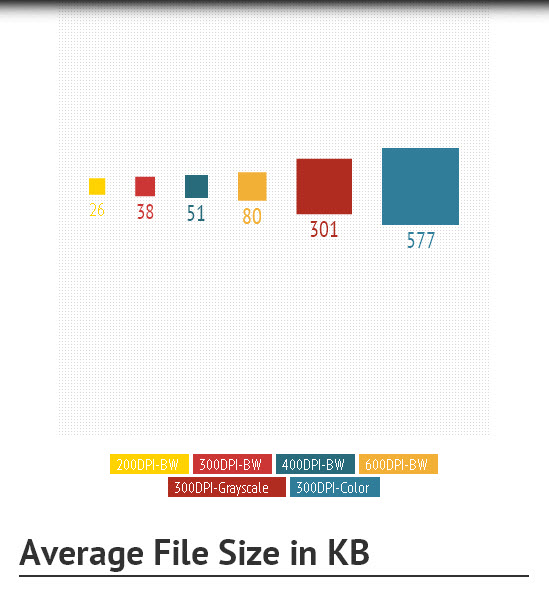How PSIGEN’s capture solution can help you make the most of SharePoint
Download the free white paper “Leverage SharePoint with PSI:Capture”
Last week, PSIGEN participated in the Microsoft Ignite conference in Chicago. We learned so much from the insightful sessions and through the great connections we made with individuals and organizations seeking to grow in their understanding of SharePoint. We’re excited to be a part of this community in this exciting time of growth for our industry.
Perhaps you’re wondering where document capture comes into play for your SharePoint solution. It is actually a key step between scanning and routing to SharePoint that allows you to turn your documents into searchable PDFs, extract crucial data from them, tag your documents with appropriate metadata and organize them effectively—all before they are published to SharePoint.
Document capture with PSI:Capture is a powerful bridge from scanning to SharePoint. Through Extended File Format (EFF), PSI:Capture is able to capture documents from virtually any format. Whether you’re scanning paper documents or importing digital files like Word documents, PSI:Capture can quickly capture, index and send them to SharePoint.
PSI:Capture makes the whole process from scanning to routing to SharePoint extremely easy. We provide a wide range of features that help to automate the process from scan time all the way to publishing to SharePoint. Importing is made easy through auto import with SharePoint WebDAV. Users can also take advantage of the SharePoint Document Type, which is a preconfigured setting made available by connecting to your SharePoint site. Indexing is also simplified with the use of lookups. You can choose to run a lookup by list or perform a query lookup, which uses values in specified index fields to run a query in your SharePoint database. The indexed values can then be easily mapped to your Metadata columns in SharePoint.
PSI:Capture also makes authentication quick and easy by offering several options, including NTLM, ADFS and Forms-Based Authentication.
If you want to learn more about how PSI:Capture can improve your SharePoint workflow and increase efficiency in your workplace, check out PSIGEN’s new white paper “Leverage SharePoint with PSI:Capture.” If you want to speak with someone about customizing a PSI:Capture for SharePoint solution, send a note to our sales team.